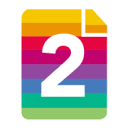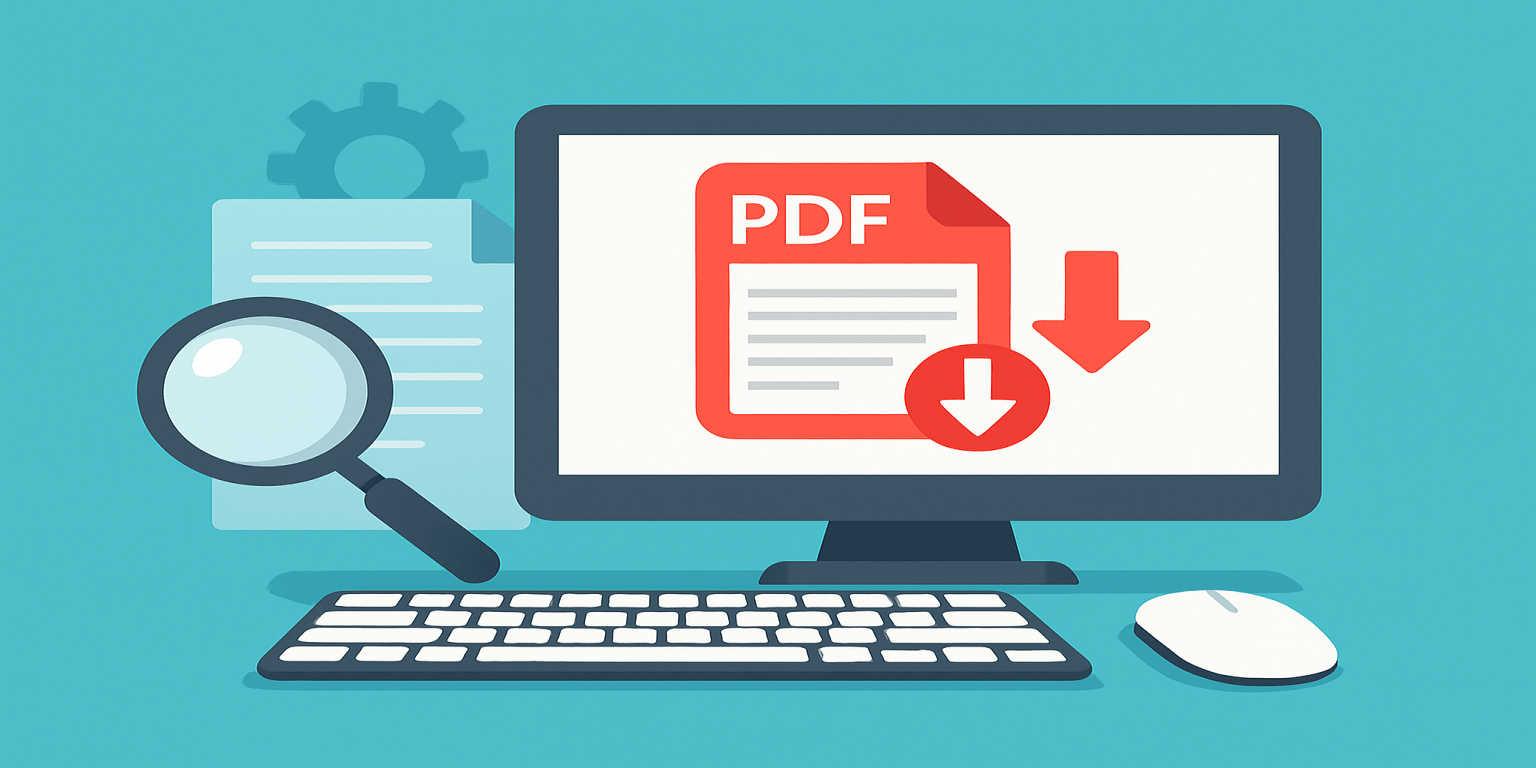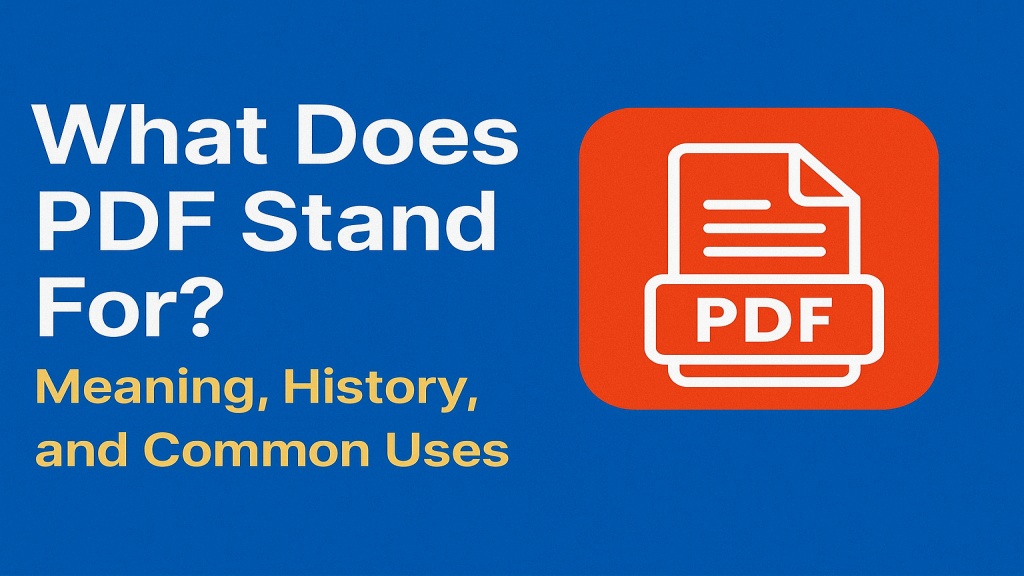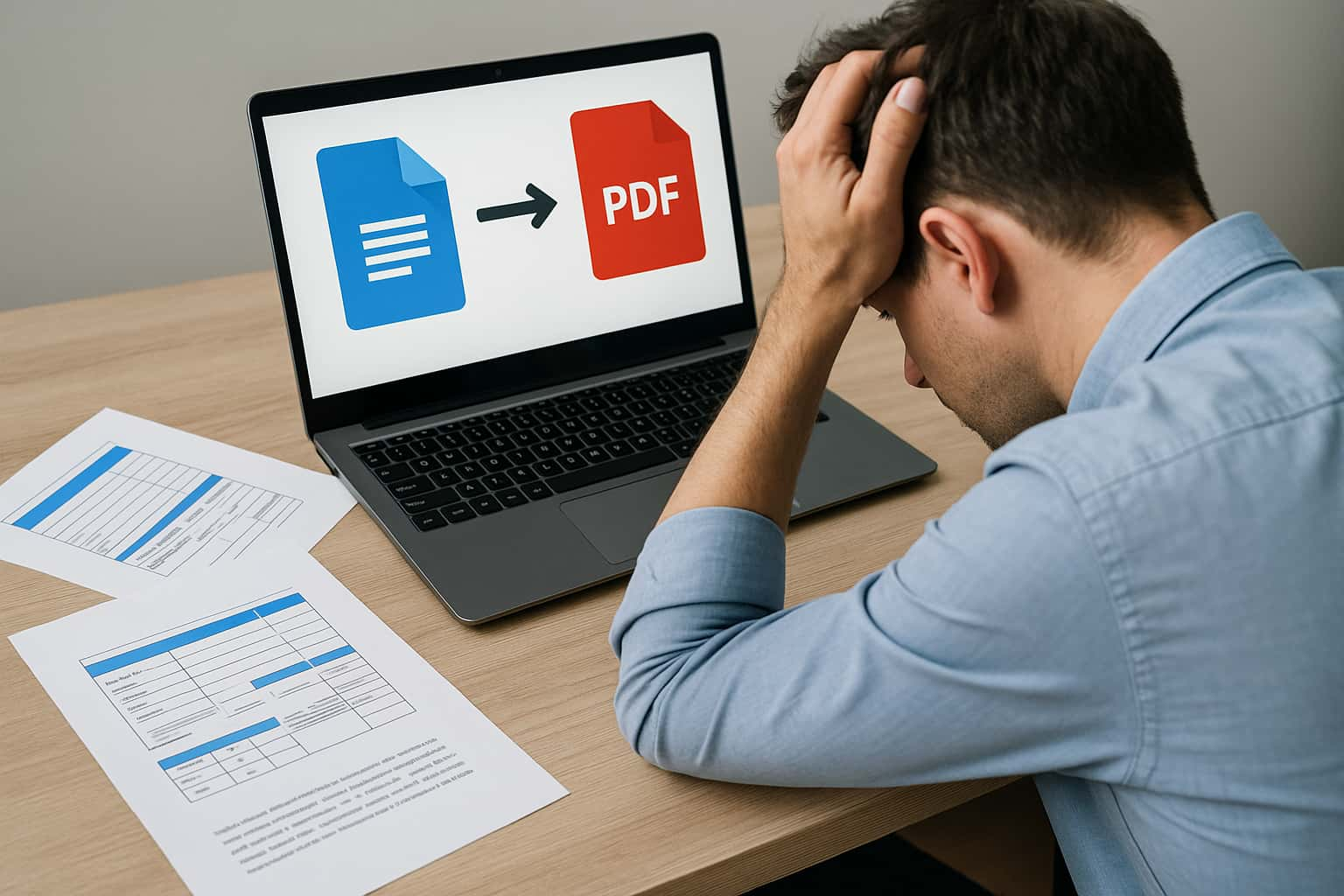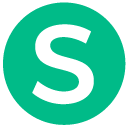Need to merge multiple PDF files into one? Whether you’re organizing documents, preparing an application, or combining scanned pages, it’s easy to combine PDF files—often without installing anything. This guide will walk you through 5 simple and free methods for combining PDFs on Windows, Mac, and online.
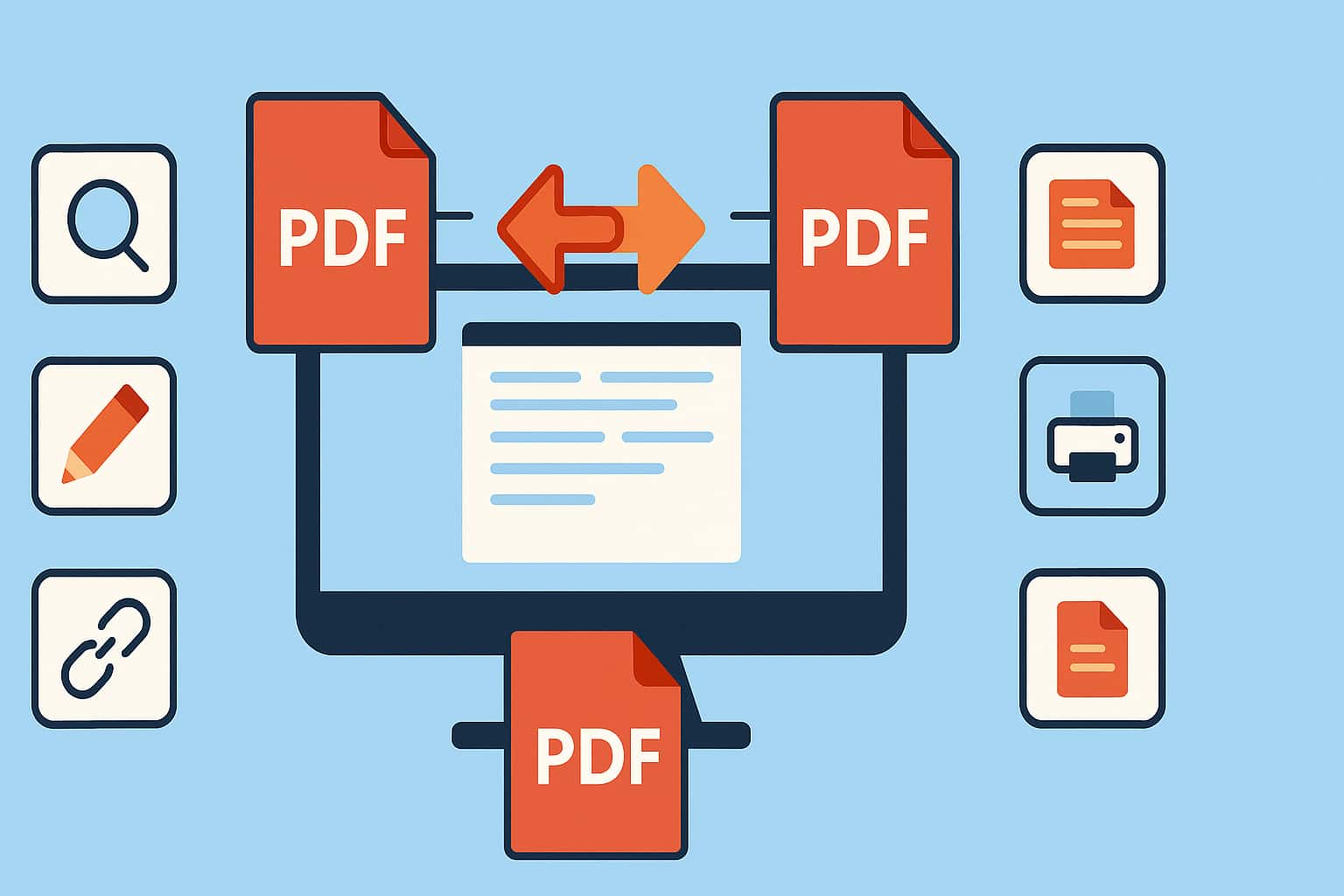
1. Use Online PDF Merging Tools (No Download Needed)
There are several free web-based tools that allow you to upload multiple PDF files and merge them instantly. Here are some trusted options:
- PDF Candy – Simple drag-and-drop interface, supports rearranging pages.
- PDF2Go – Offers preview before merging and supports cloud uploads.
- CombinePDF – Extremely fast and no registration required.
- SmallPDF – Sleek UI and allows Dropbox/Google Drive integration.
These platforms are great for quick tasks and usually allow you to upload up to 20 files. Just drag, arrange, merge, and download.
2. Use Preview on Mac (Built-in)
If you use macOS, the built-in Preview app makes it easy to combine PDFs:
- Open both PDF files in Preview.
- Enable the thumbnail view (View > Thumbnails).
- Drag and drop pages from one file into the other.
- Go to File > Export as PDF to save the merged file.
No additional apps needed—just a few clicks and you’re done.
3. Use Microsoft Edge on Windows 11
While Windows doesn’t come with a native PDF combiner, you can use free third-party apps or web tools. However, if you’re using Microsoft Edge, you can open PDFs in tabs and print them to a single PDF:
- Open both PDFs in separate tabs.
- Click Print (Ctrl + P) and choose Microsoft Print to PDF.
- Select all pages and merge them into a new file.
This is a workaround and works best for lightweight tasks.
4. Use Free Desktop Software
If you prefer offline tools, here are some free programs to try:
- PDFsam Basic – Open-source, offline, and powerful for merging and splitting PDFs.
- PDFill PDF Tools – Offers multiple editing options including merging.
- NCH PDF Combine – Lightweight desktop tool with drag-and-drop support.
Desktop tools are useful when you’re working with large files or sensitive content you don’t want to upload.
5. Use Google Chrome (Print to PDF Trick)
You can open multiple PDFs in Chrome and use the built-in “Print to PDF” function to combine them:
- Open all PDFs in different tabs.
- Click Print (Ctrl + P) on the first tab.
- Select “Save as PDF” and add pages manually if needed.
This method is not as seamless as others but can work in a pinch.
Final Thoughts
Merging PDF files doesn’t have to be complicated or expensive. Whether you prefer online tools, built-in apps, or desktop software, there are plenty of free options available. Choose the method that suits your workflow, and combine PDFs like a pro!