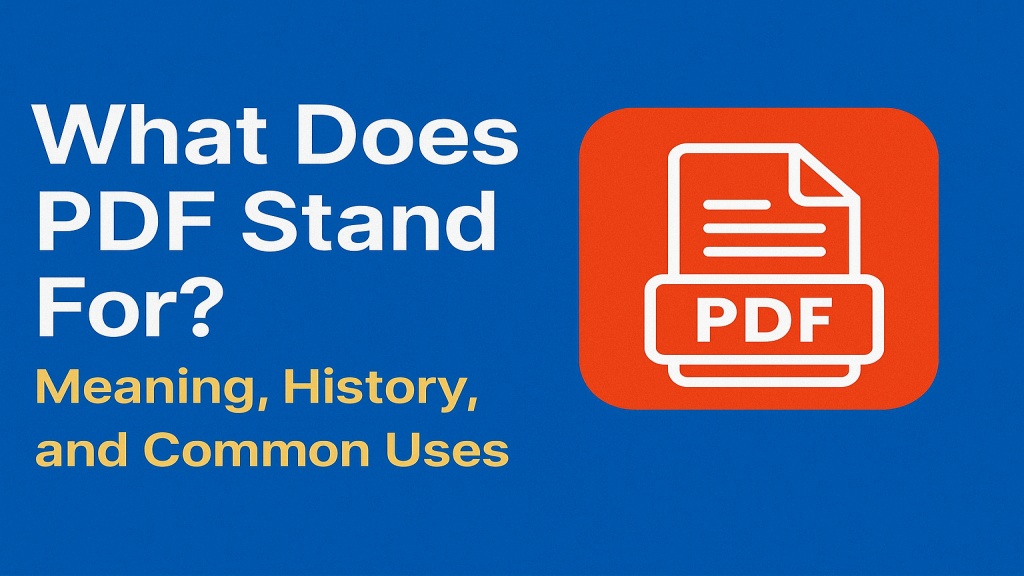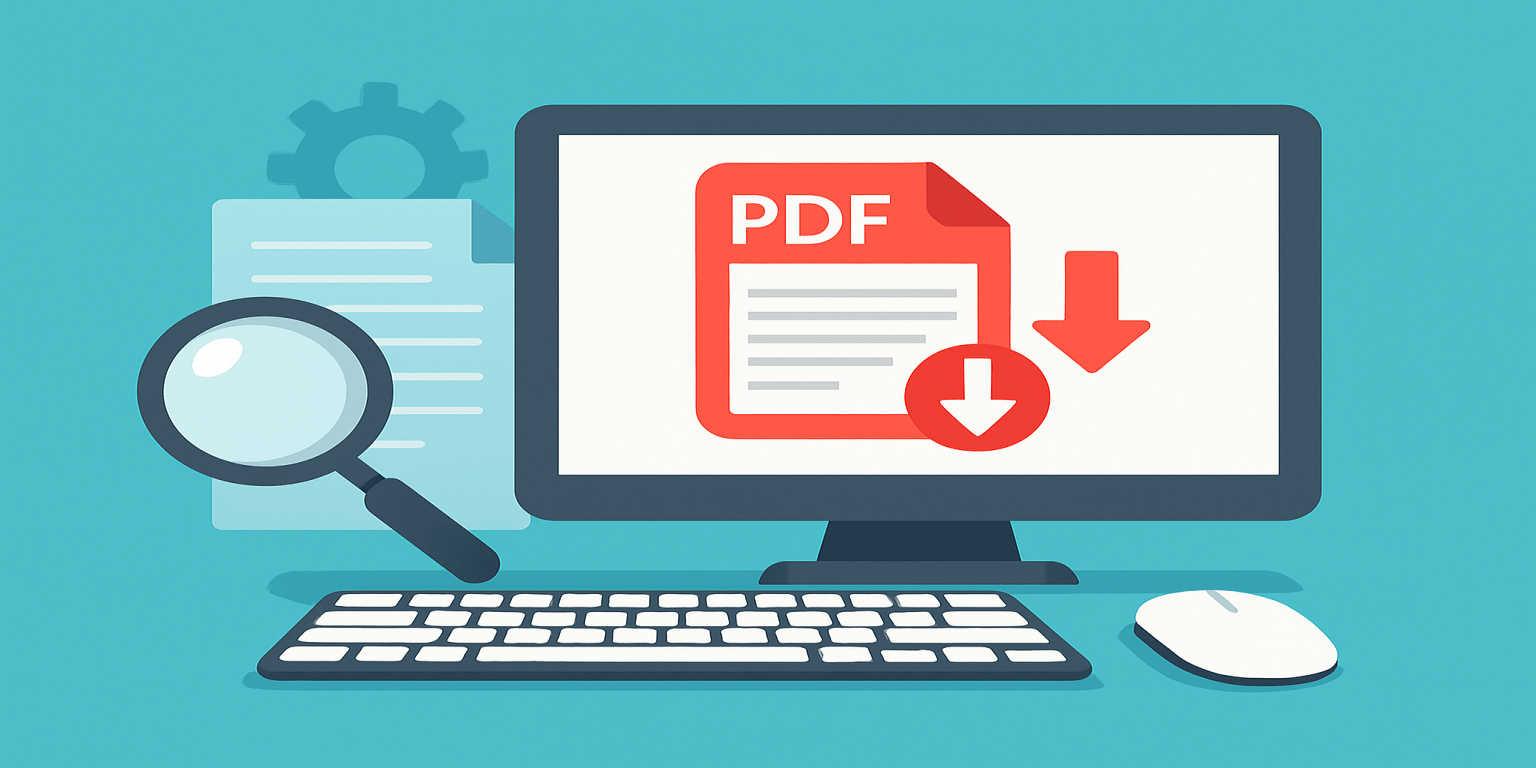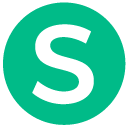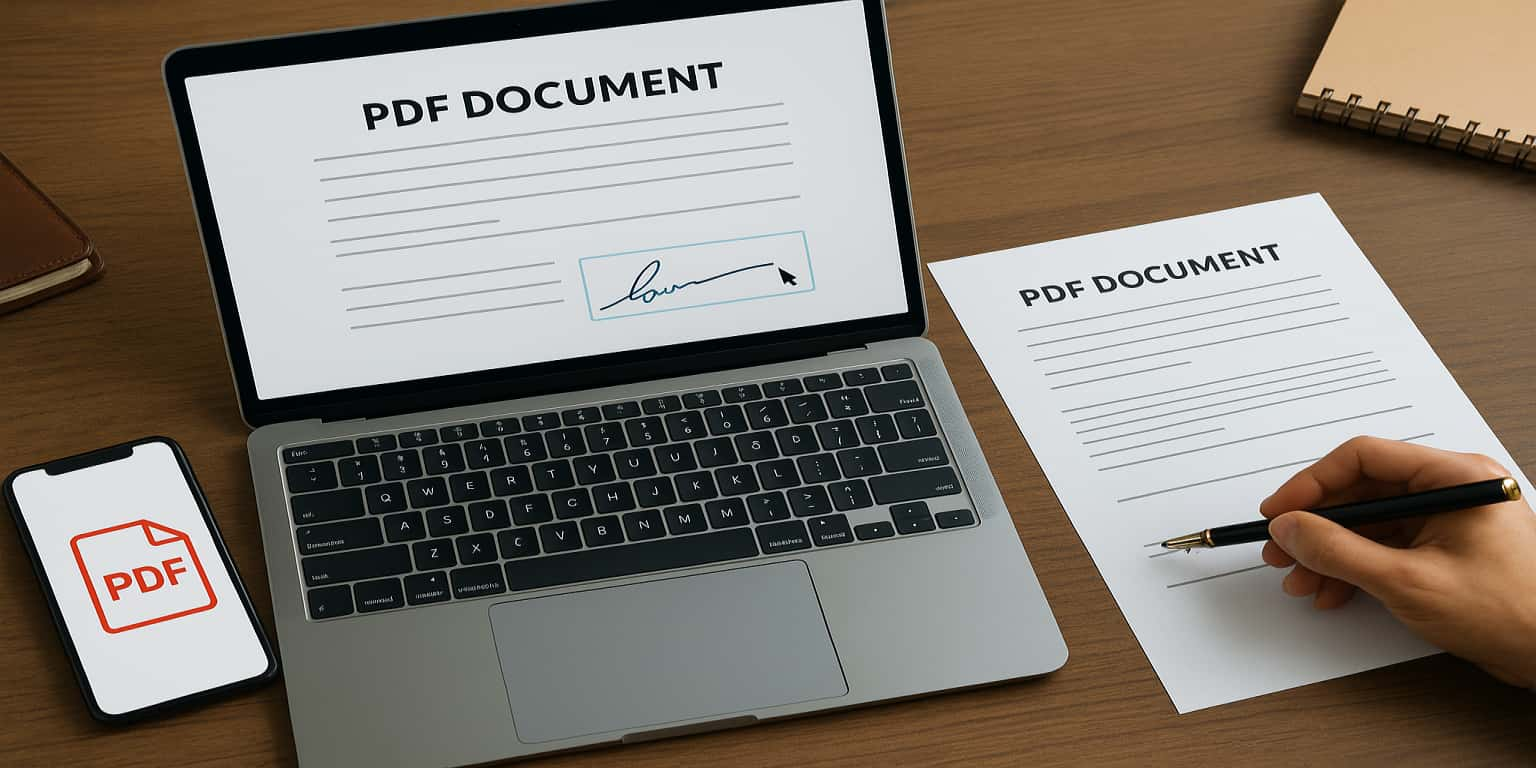
As a team that deals with documents daily—NDAs, contracts, HR forms—you name it, we’ve run into the frustrating loop of printing, signing, scanning, and emailing PDFs more times than we can count. So we decided to test out various PDF signing tools to simplify our workflow. After months of trial and error, these three stood out: PDFescape, Smallpdf, and LuminPDF. Here’s our experience with each.
The PDF Signature Dilemma We Faced
We once wasted over 30 hours in a single month just to sign and return PDFs. The final straw was when a client overseas needed a signed agreement within 15 minutes, and our scanner decided to give up. That’s when we fully committed to finding the best digital signing solution.
1. PDFescape: The Free Powerhouse
What We Liked:
- Completely free for basic signatures
- No watermark on downloaded signed files
- Works directly in the browser without signup
Downsides:
- Interface feels a bit outdated
- Not very mobile-friendly
- Advanced features require upgrading
Our Verdict: PDFescape is our go-to tool for internal documents or quick edits where legal verification isn’t a priority. You can create a signature once and reuse it across files, which saves a ton of time.
2. Smallpdf: The All-Rounder
Smallpdf offers an intuitive interface and robust eSignature capabilities. It’s what we recommend for teams that handle external documents frequently.
- Drag-and-drop interface: Zero learning curve, even for non-tech users
- Built-in two-factor authentication: Makes document handling more secure
- Cloud storage integration: Syncs easily with Google Drive or Dropbox
The free plan has a 2-document-per-day limit, which is restrictive for heavy users. But the Pro version (about $12/month) paid for itself within the first week for our business team.
3. LuminPDF: Best for Collaboration
LuminPDF is where we turn when multiple people need to sign or review a document together. Think of it like Google Docs for PDFs.
- Real-time collaboration with multiple signers
- Commenting and annotation features built-in
- Version history helps track changes
At $9.99/month, it’s not cheap—but when you’re closing deals or coordinating with several departments, the cost is easy to justify.
Our Team’s Workflow (What We Use Today)
| Document Type | Tool | Frequency |
|---|---|---|
| Internal Approvals | PDFescape | Daily |
| Client Contracts | Smallpdf (Pro) | Weekly |
| Collaborative Agreements | LuminPDF | Monthly |
Key Lessons We Learned
⚠️ Security Matters
- Always check if the tool processes documents on its servers—avoid uploading sensitive info to untrusted sites
- Test how your signature displays in different PDF viewers—some tools embed them differently
- Standardize your signature template to keep a professional appearance
Final Thoughts
After half a year of real use, these are our conclusions:
- PDFescape is great for casual, internal needs or freelancers on a budget
- Smallpdf balances power and simplicity for regular business use
- LuminPDF shines in team scenarios where multiple parties are involved
Since switching, we’ve saved time, eliminated paper waste, and significantly improved how we handle document workflows. If you’re still stuck printing and scanning PDFs, it’s time to let digital signatures do the heavy lifting.