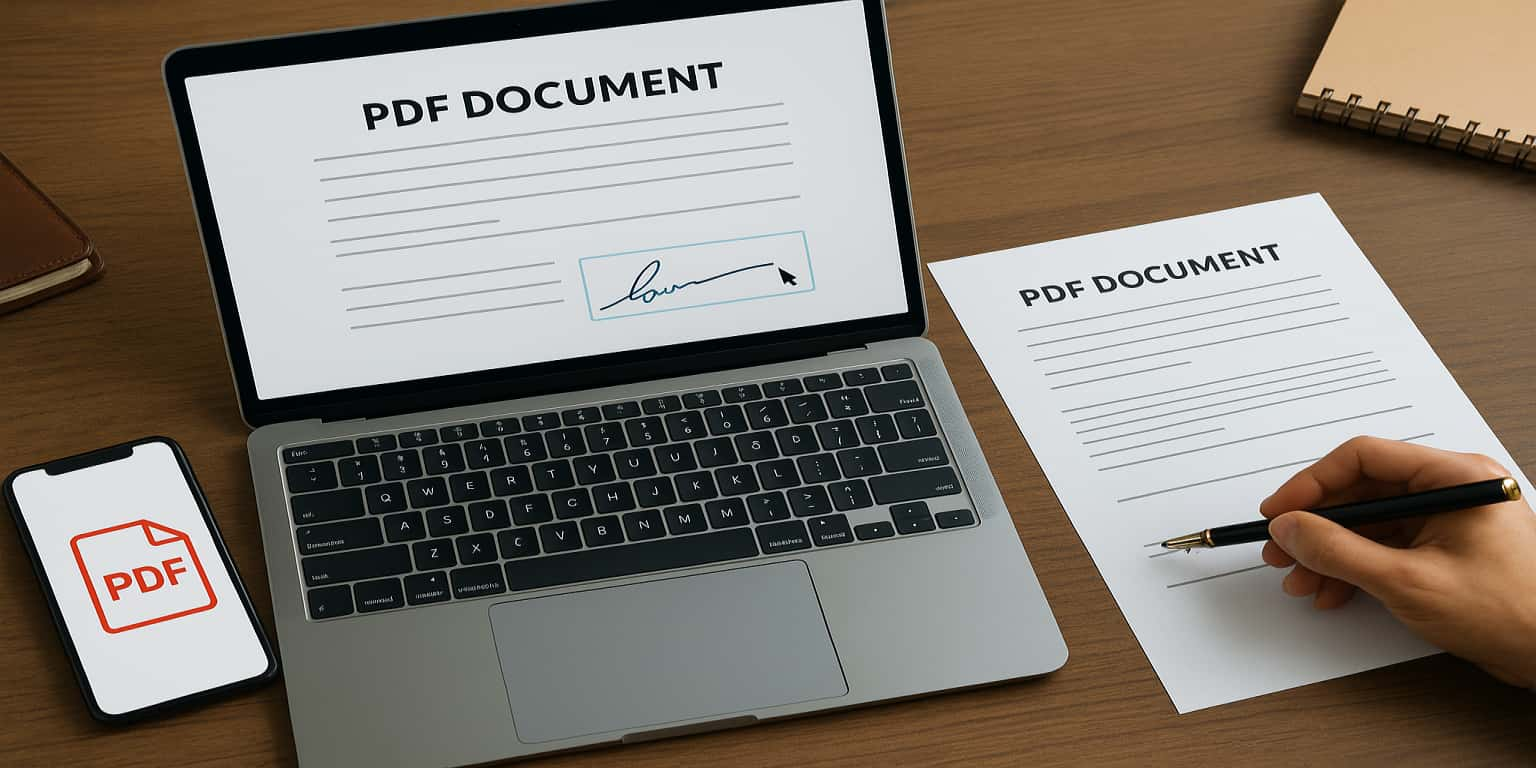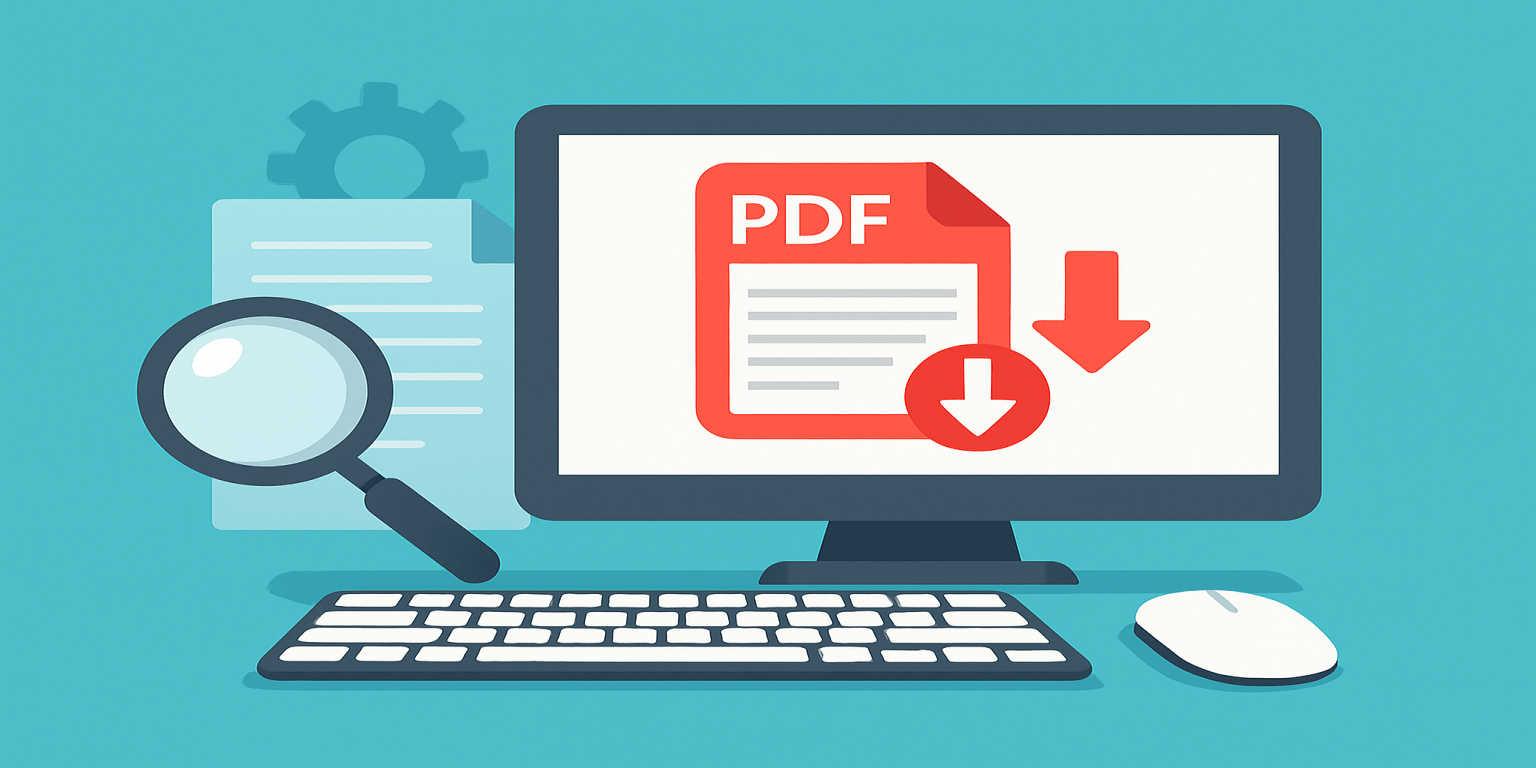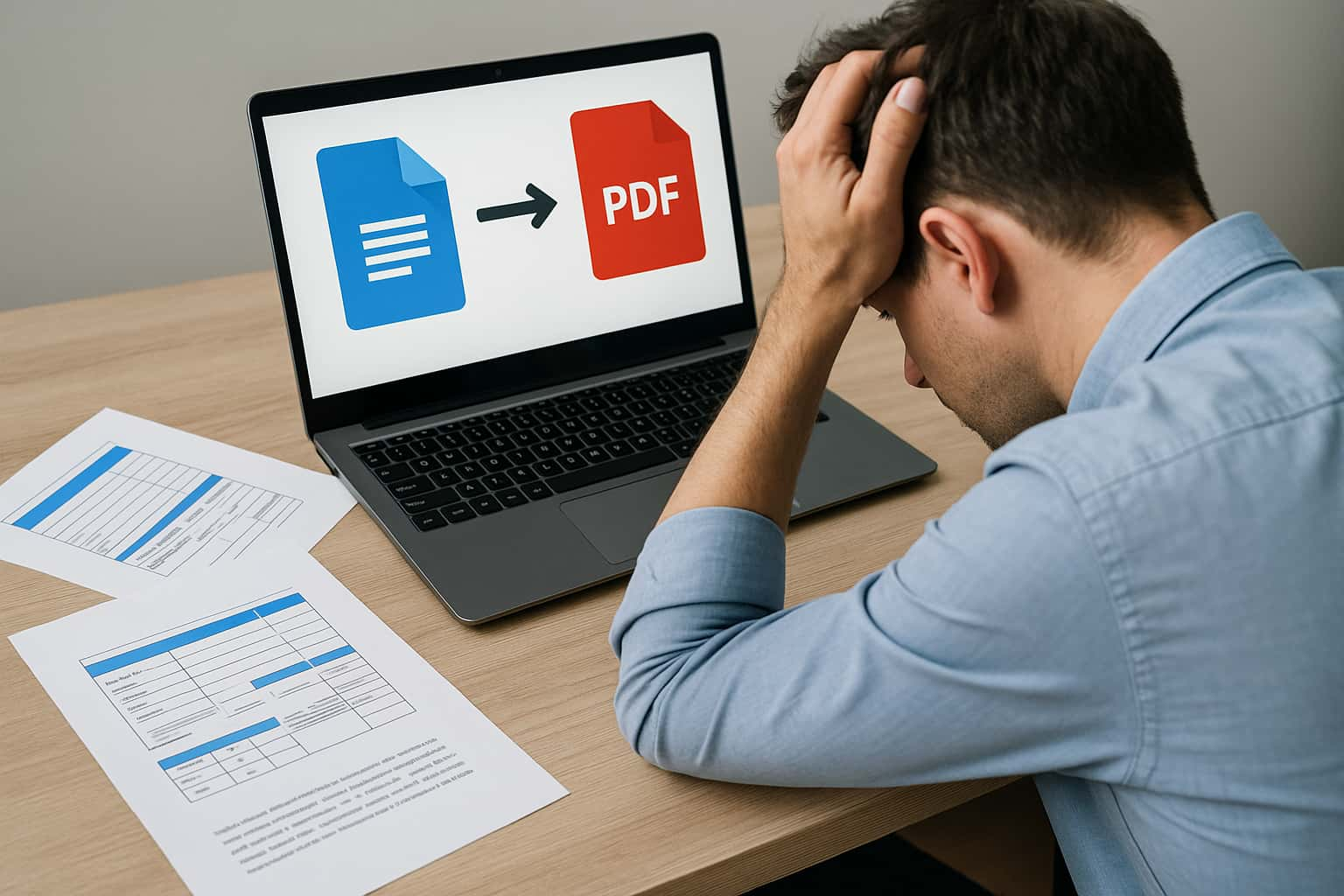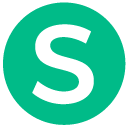We often receive documents in PDF format that need editing—resumes, invoices, reports, you name it. Rather than retyping everything from scratch, the smart move is to convert the PDF to Word format. But not all PDF to Word converters are created equal.
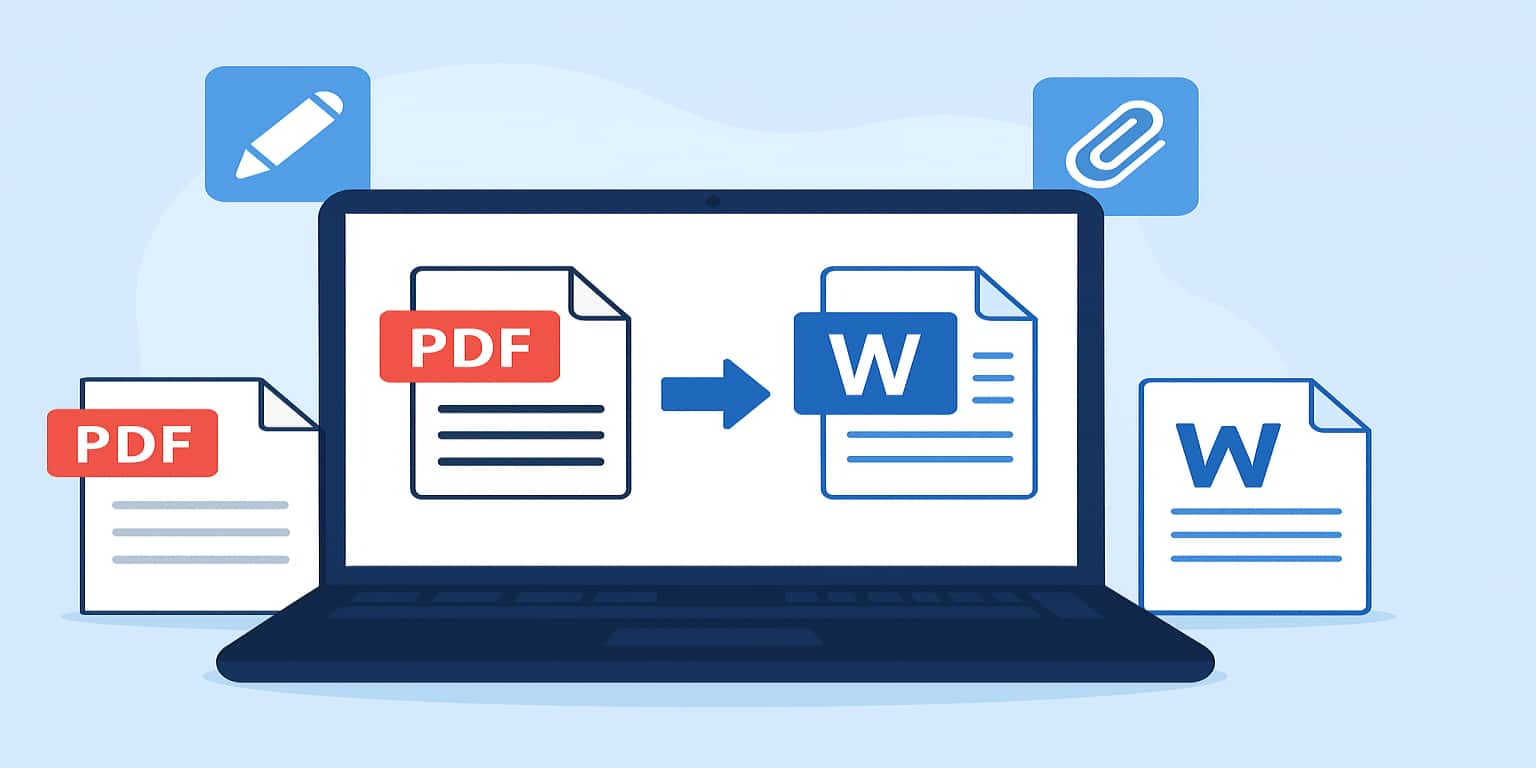
To find the best way to convert PDFs to Word documents, we tested several popular free online tools. Here’s what we found based on speed, formatting accuracy, layout retention, and overall usability.
1. Smallpdf – Clean and Simple, But Limited
We started with Smallpdf, which has a sleek interface and is incredibly easy to use. Uploading the file was quick, and the converted Word doc looked good overall.
- Pros: Fast conversion, nice formatting, supports drag & drop
- Cons: Requires sign-in for more than 1 conversion per hour
For occasional use, it’s a great tool. But for frequent tasks, the limitations are noticeable unless you upgrade.
2. PDF2Go – Functional, but Formatting Was Off
Next, we tried PDF2Go. The upload process was straightforward, and we liked the preview step. However, in our test, tables and bullet points were misaligned in the final Word file.
- Pros: Free, no signup, easy to use
- Cons: Formatting issues, slower on large files
We’d recommend PDF2Go for basic conversions, but not for documents where formatting is critical.
3. HiPDF – Accurate and User-Friendly
HiPDF pleasantly surprised us. The conversion was fast, and the layout in the Word document was nearly identical to the original PDF—even with complex elements like columns and headers.
- Pros: High accuracy, modern interface, works on mobile
- Cons: Occasional ads, watermark on some files unless signed in
HiPDF was one of the top performers in our test and is worth bookmarking.
4. PDF Candy – Solid All-Rounder
We’ve used PDF Candy for other tasks before, and it didn’t disappoint for PDF to Word conversion either. The process is simple, and the resulting document retained fonts, images, and spacing quite well.
- Pros: No signup needed, supports batch mode, retains structure well
- Cons: Occasional formatting glitches with scanned files
Great balance between usability and quality. For typical documents, it worked flawlessly.
What We Learned
Here’s a quick comparison summary from our experience:
| Tool | Formatting Accuracy | Speed | Login Required? |
|---|---|---|---|
| Smallpdf | ★★★★☆ | ★★★★★ | Yes (after 1 file) |
| PDF2Go | ★★☆☆☆ | ★★★☆☆ | No |
| HiPDF | ★★★★★ | ★★★★☆ | No (optional) |
| PDF Candy | ★★★★☆ | ★★★★☆ | No |
Final Thoughts
Our favorite? Probably HiPDF for its balance of speed and formatting accuracy. But if you’re looking for something quick and simple, Smallpdf is a good runner-up. For completely free and flexible use, PDF Candy is a reliable option too.
Whatever you choose, converting PDF to Word doesn’t have to be a hassle—there are plenty of free tools that get the job done.